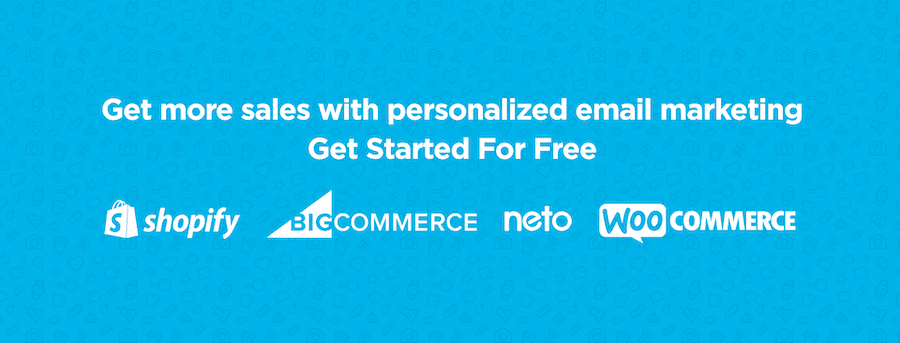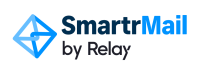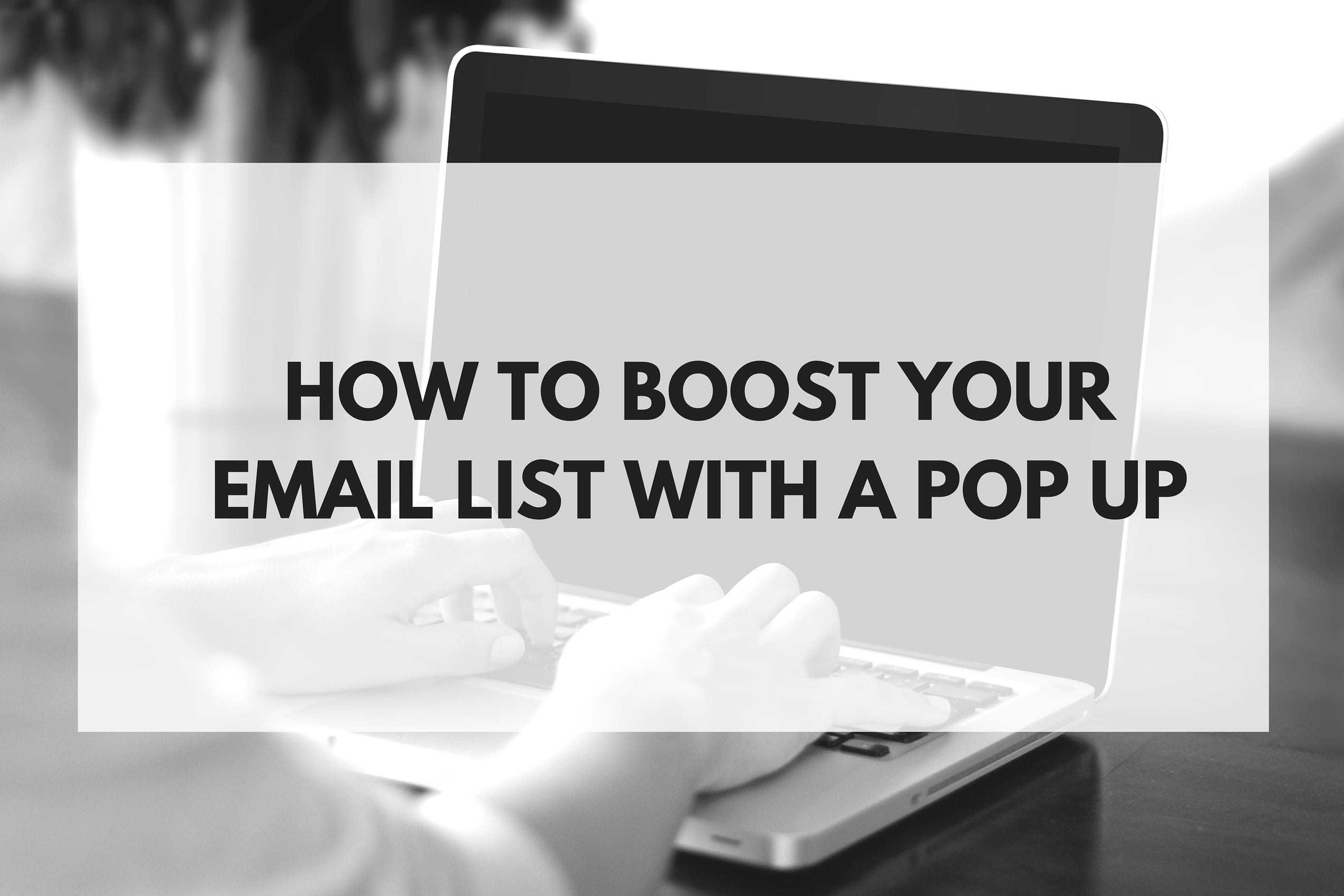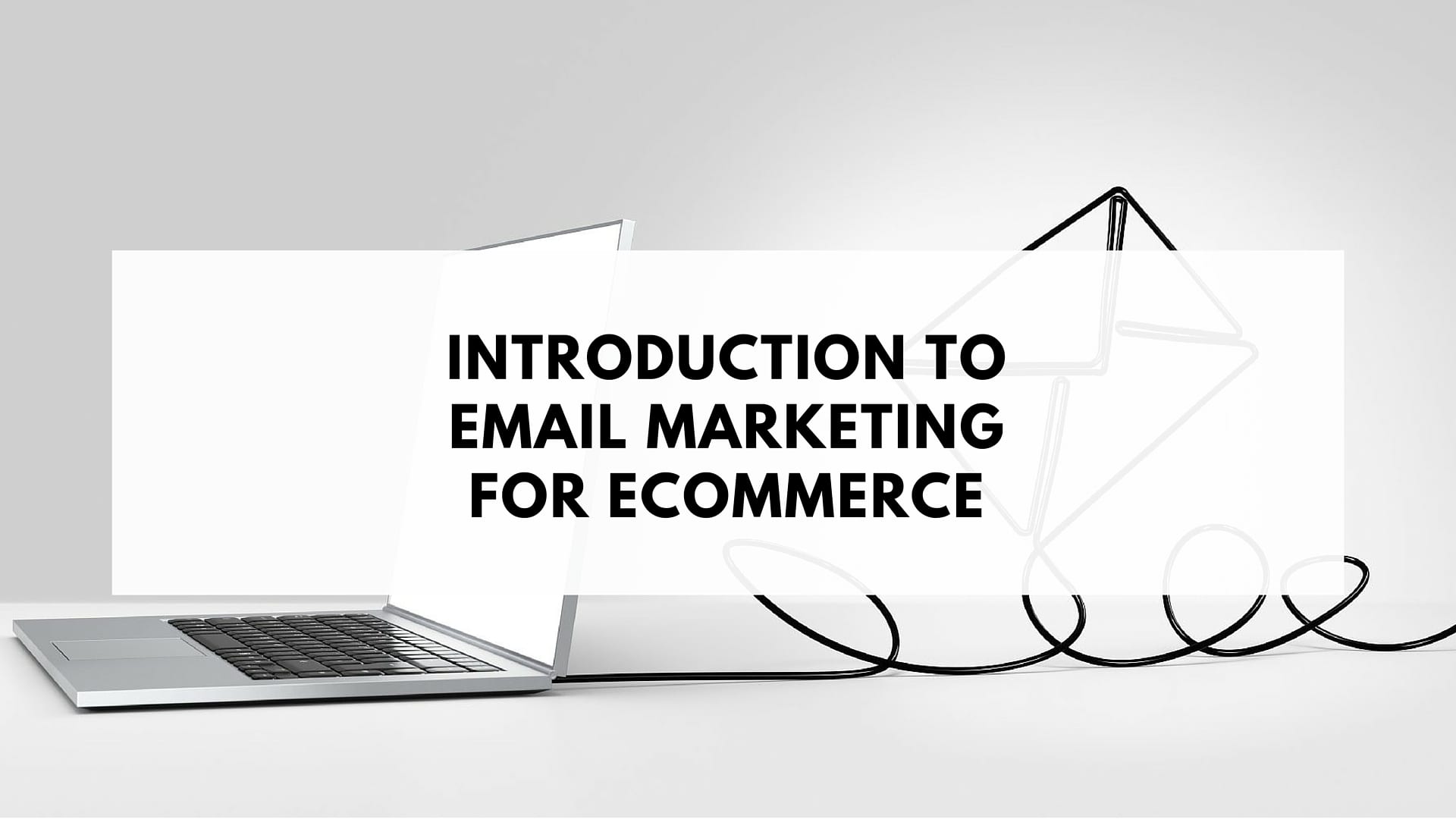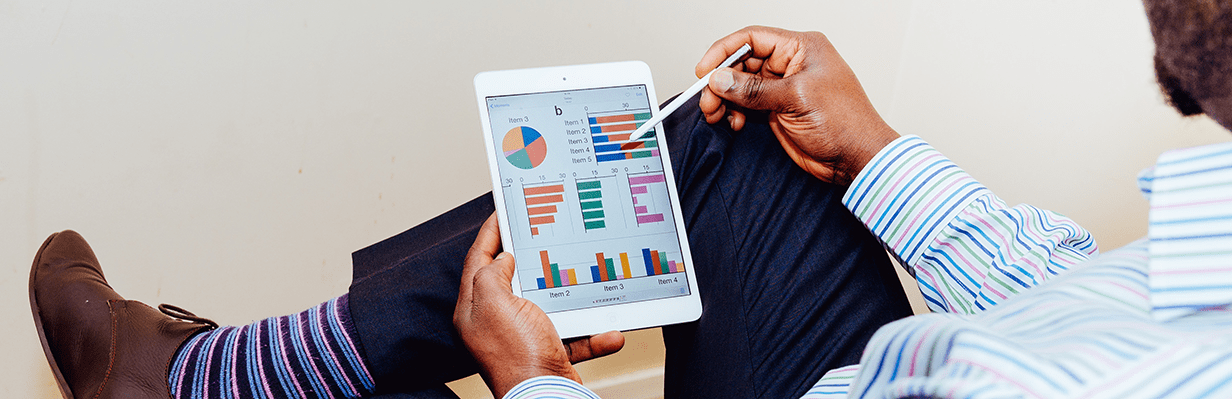Wanting to automate your welcome series emails with SmartrMail? Watch the video below or read the step-by-step guide to help you get started with our autoresponder feature.
1. Create a List
If you haven’t already created or uploaded a list with SmartrMail, you’ll need to do it now to be able to automate your welcome series emails. You can do this under the Customer tab, where you can create a new list or import an existing list from Shopify, BigCommerce, MailChimp and more.
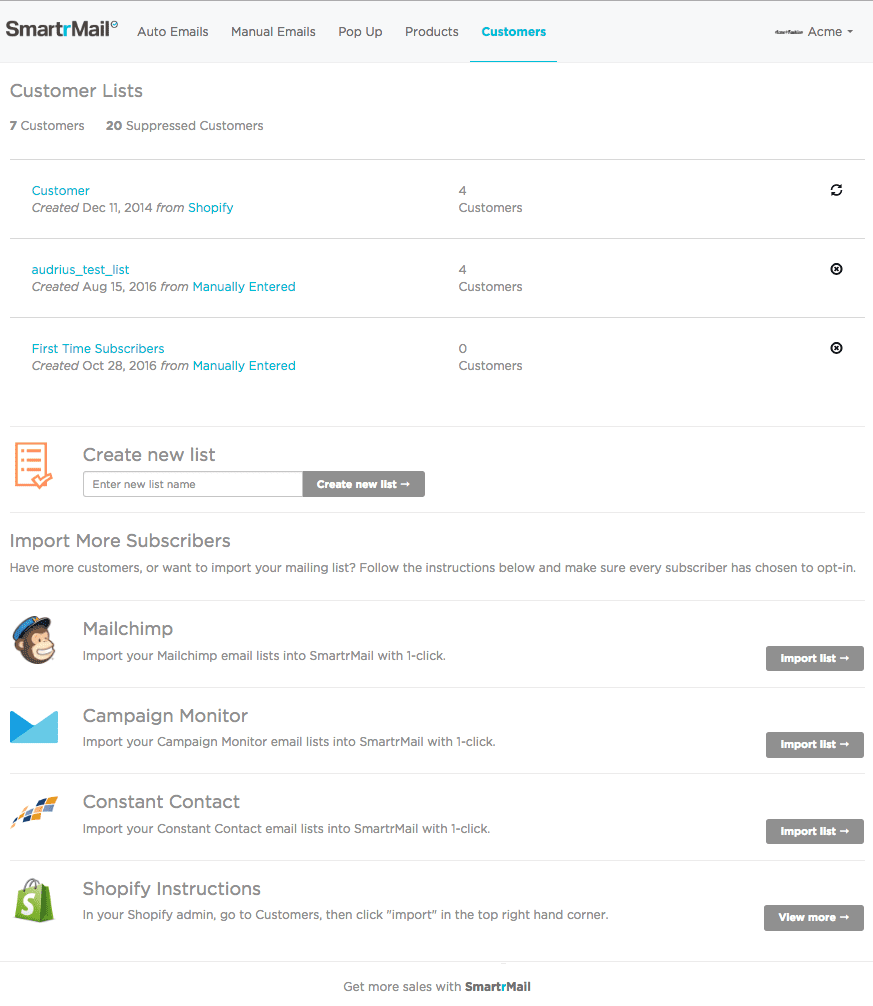
2. Collect Subscribers
To start collecting subscribers from your website you can either use SmartrMail’s free email collection popup without any code or easily embed our HTML form on your Shopify or BigCommerce site.
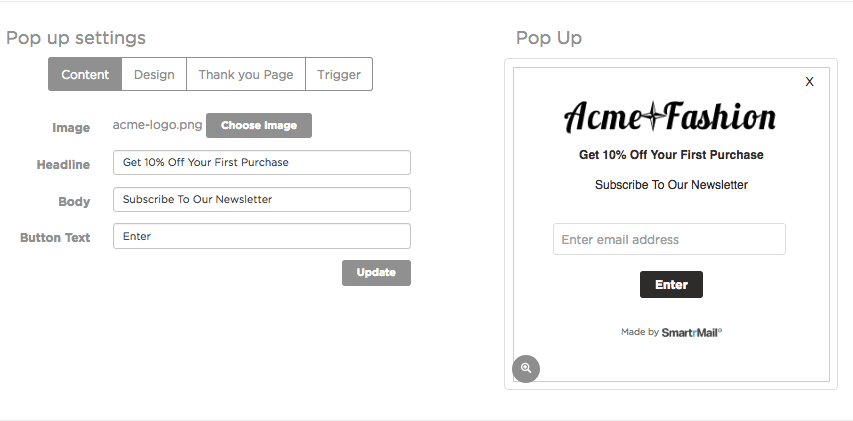
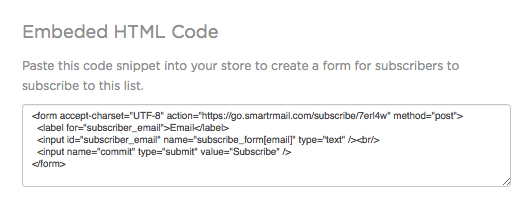
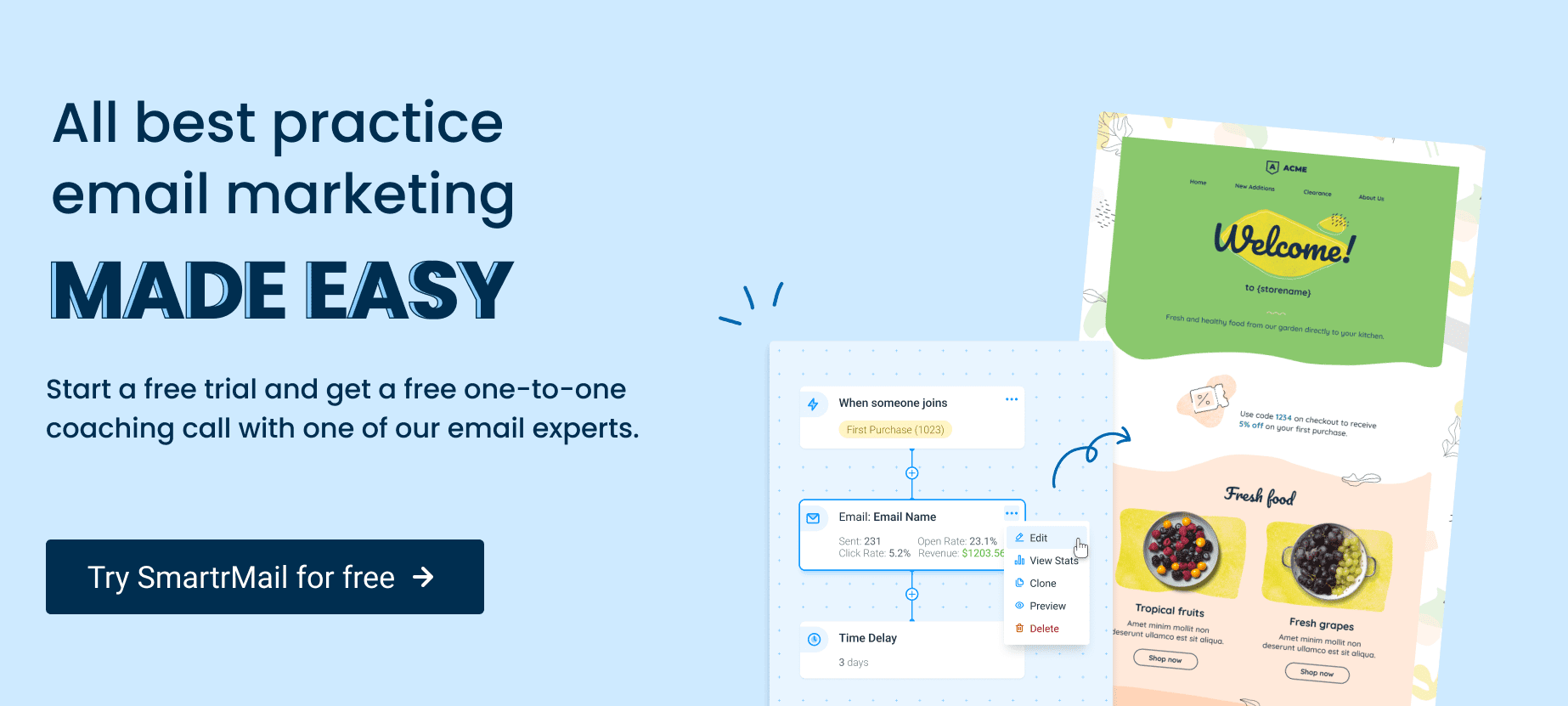
3. Enter Autoresponder Composer
Now that you have a list to send to – you can start automating your welcome series emails. To do this you’ll need to use our Manual newsletter tool which is under the Manual Emails tab, but instead of selecting New email you’ll select New Autoresponder.
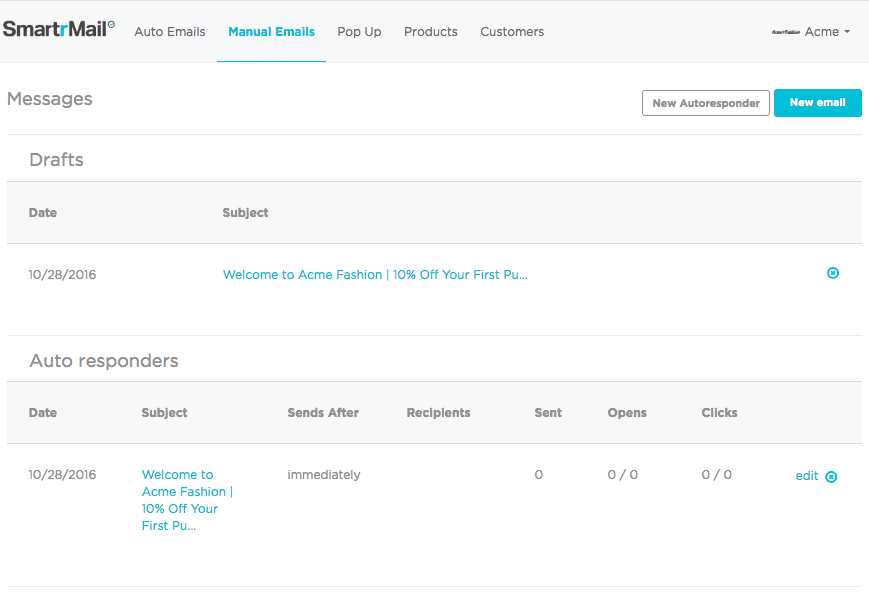
4. Create Welcome Email
Within the Autoresponder composer you can choose your subject and email title. Then add text and images into the body with links to your store. If you want to include products, you can add them 5x faster than you can with MailChimp. Use the product lookup to automatically pull products from your Shopify or BigCommerce complete with images, descriptions, and links.
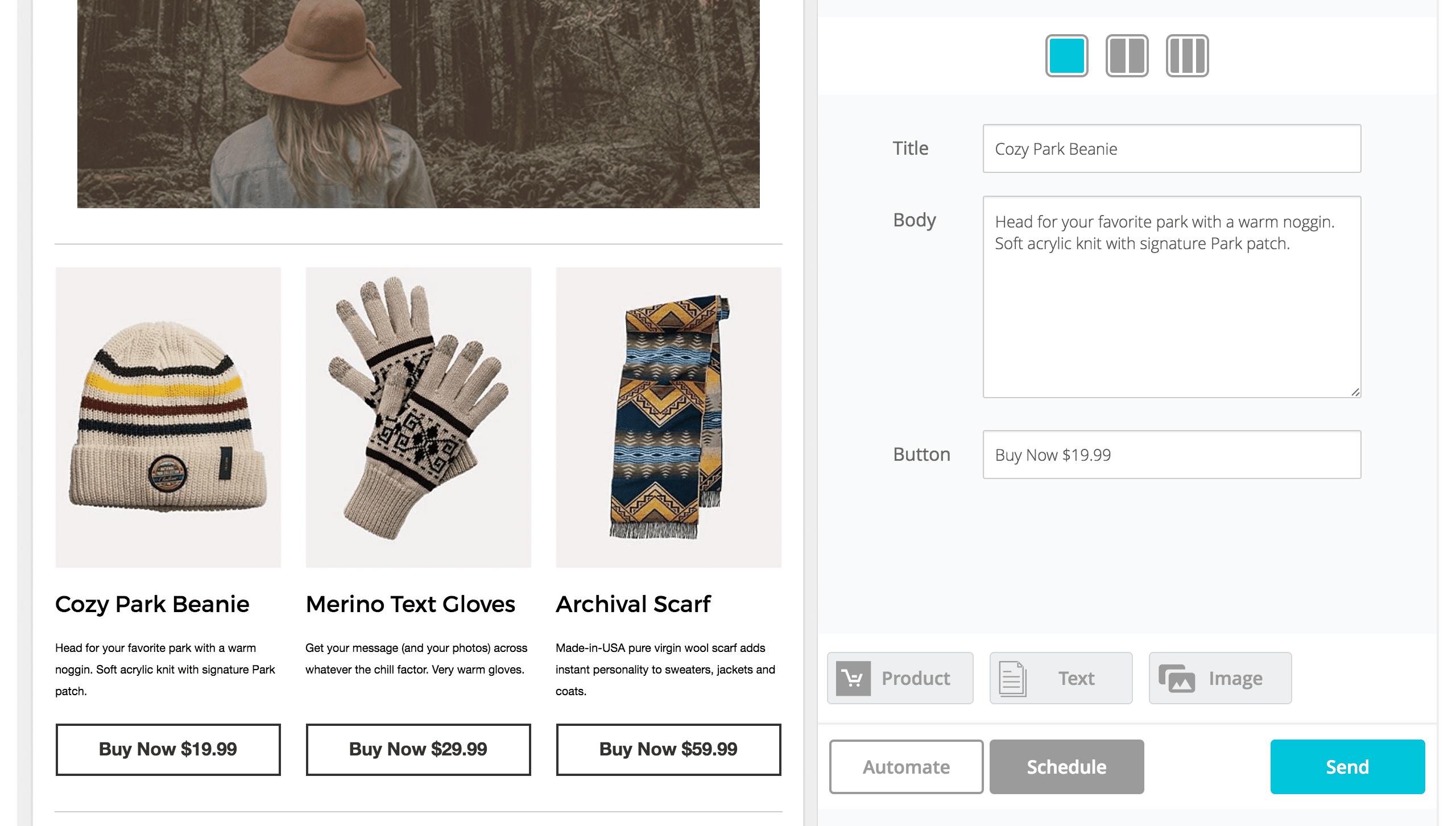
5. Automate Welcome Email
To automate your welcome email click the Automate button and set a trigger for when you’d like your welcome emails to send. You can trigger the email to send immediately after a customer signs up or choose between hours, days, weeks, or set a custom time.
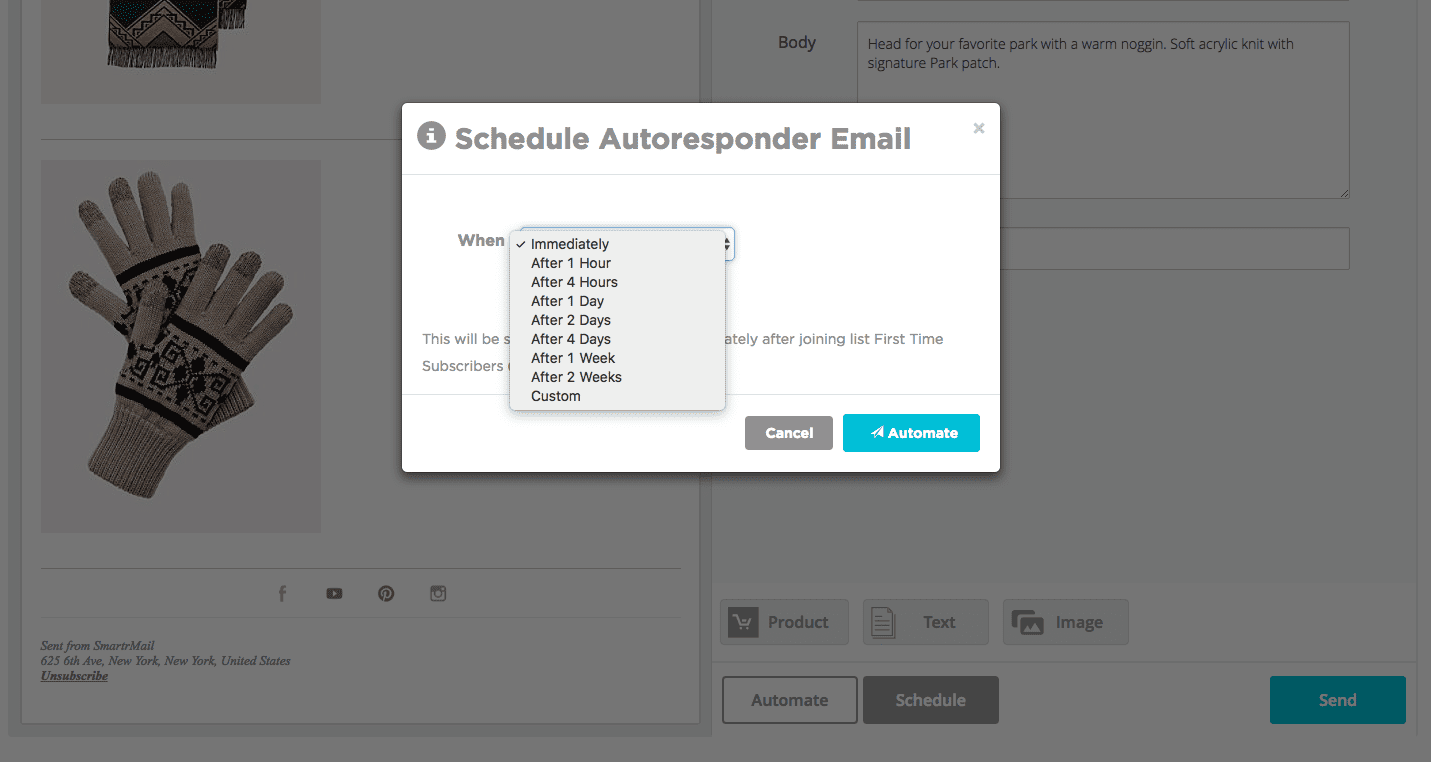
6. Repeat
You automate an unlimited amount of welcome emails with SmartrMail’s autoresponder. Whatever emails you include, make sure you don’t miss the 3 emails every ecommerce store needs in their welcome series.
7. Review
All your automated welcome emails can be seen under the Manual Emails tab with stats for you to review. From here you can edit, delete, and add new welcome emails to your series.
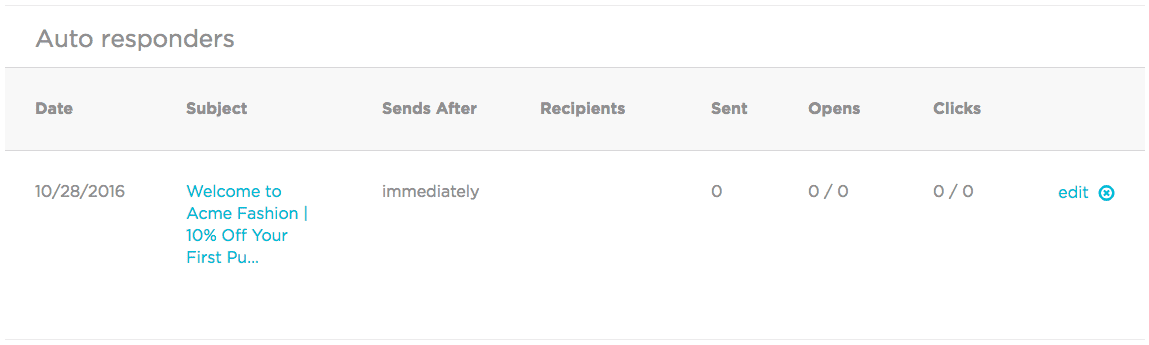
Need help setting up your welcome series? Book a demo call with us at https://calendly.com/smartrmail